Or search by topic
Number and algebra
Geometry and measure
Probability and statistics
Working mathematically
Advanced mathematics
For younger learners
Unravelling Sequences



- Problem
- Getting Started
- Student Solutions
- Teachers' Resources
Unravelling Sequences
Do keep scrolling down the page to make the most of this task - there are quite a few versions of the interactivity to explore!
Watch what happens when you click on 'Run' in the interactive Number Jumper environment below.
You can change the speed by clicking on 'Slower' or 'Faster' if you wish.
What do you notice?
Can you describe what happens to someone else?
Now click on 'Reset' and then on the little arrow in the bottom left-hand corner of the interactive environment.
This time, click 'Run' again but watch the red circle in the left-hand panel as the program runs.
Can you explain what each of the steps in the panel on the left means?
Now take a look at the left-hand panel of the interactive Number Jumper environment below.
Can you use what you found out from the first version to predict what will happen this time?
Click on 'Run' to watch.
How about the interactive Number Jumper environment below? What do you think will happen when you click on 'Run' this time?
What do you think will happen in this fourth and final version of the Number Jumper below?
When you're ready, watch what happens.
If you weren't writing a program, but instead you were challenged to draft a sentence to describe the numbers highlighted, what would you say?
The Number Jumper is inspired by Scratch from the Massachusetts Institute of Technology Media Lab. It does not use any of the code from Scratch however, and is not intended as a substitute.
Why do this problem?
This task encourages learners to develop their logical thinking and reasoning skills, and to apply their knowledge of the number system. 'Playing with' the environment and unpicking what each program does requires learners to appreciate and construct logical reasoning, a fundamental skill in mathematics and a building block of proof. This task will also help deepen children's understanding of the relationships between counting and the four operations.
Possible approach
If your learners have experience of Scratch (a coding language and project of the Scratch Foundation in collaboration with the Lifelong Kindergarten group at the MIT Media Lab), they may well recognise some of the language and 'look' of the animation, but this is certainly not a pre-requisite for having a go at this task.
Display the first interactive environment window on the interactive whiteboard and explain to the class that you would like them to watch the animation and think about what they notice. Press 'Run' and let the program run for a short time, for example until five numbers are shaded. Invite learners to talk to a neighbour about what they notice, and to predict what will happen next. Then continue the animation, altering the speed if appropriate. Can they describe what is happening to their partner?
Next, reset the animation and click on the small arrow in the bottom left corner of the interactive window. Warn the class that you are going to click on 'Run' again, but this time, as the program runs, you'd like them to try to watch the red circle in the left-hand panel as well as keeping an eye on the grid of numbers. Pause as necessary to give the class chance to talk to each other about what each of the steps in the left panel might mean. After a suitable length of time, ask them to share their thoughts and, importantly, insist that they give reasons for their suggestions. Encourage all members of the class to ask questions and make comments about others' contributions. You could facilitate the discussion by asking specific questions, such as:
- What do you think the first line means?
- How can we use the numbered grid on the right to help us understand the left panel?
In this way, support the class to reach a consensus on what each step means.
You can now introduce the other versions in turn, each time starting by asking learners to look at the left-hand panel and to use what they have learnt to predict what the program will do. If appropriate, you could read out the text on the panel to help those who may not be confident readers. Give everyone time to talk in pairs, and then bring the group together to share observations and predictions.
Key questions
What do you think the top blue boxes in the left-hand panel tell us?
When does the program stop? What might 'out of range' mean?
Why does the red spot go backwards and forwards between the steps that say 'Highlight' and 'Move forward...'?
How do you know how far apart all the shaded numbers are going to be?
Possible support
Pausing the program frequently and talking about what has changed in that time will help all learners focus on the meaning of each step in the left-hand panel. Slowing the program right down will also make the task more accessible.
Possible extension
Challenge learners to articulate why the resulting pattern of shaded numbers is the same for the first and fourth programs. Can they create their own sequence of steps that would also result in that same shading? How do they know the shading will be the same?
You may also like
Add 3 Dice
Three dice are placed in a row. Find a way to turn each one so that the three numbers on top of the dice total the same as the three numbers on the front of the dice. Can you find all the ways to do this?
Online
A game for 2 players that can be played online. Players take it in turns to select a word from the 9 words given. The aim is to select all the occurrences of the same letter.